RudderStack integration
Configuring the RudderStack integration
This is a 1-step integration!
Navigate to /integrations and click Enable on the RudderStack integration card.
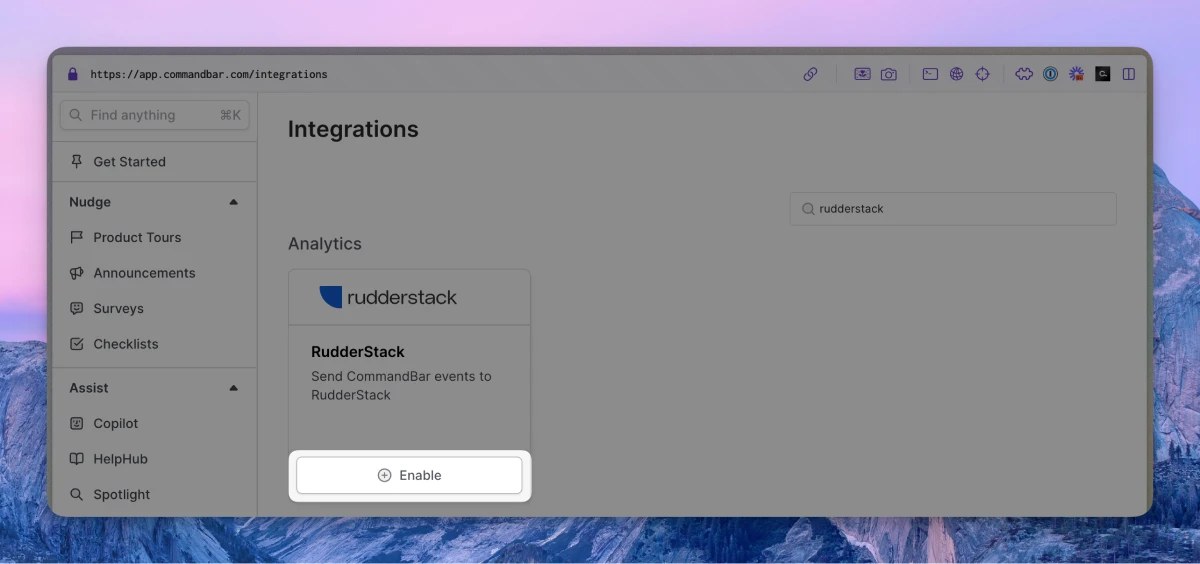
Confirm the integration is working
-
In RudderStack, click on “Sources”, then select the source that is used in your application
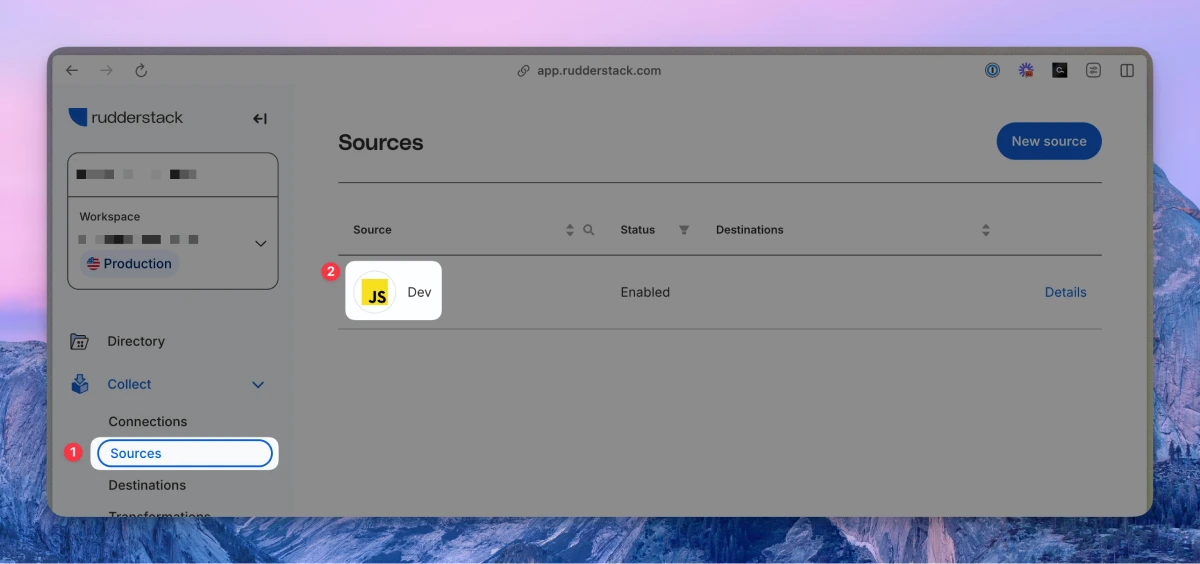
-
Click “Live events”
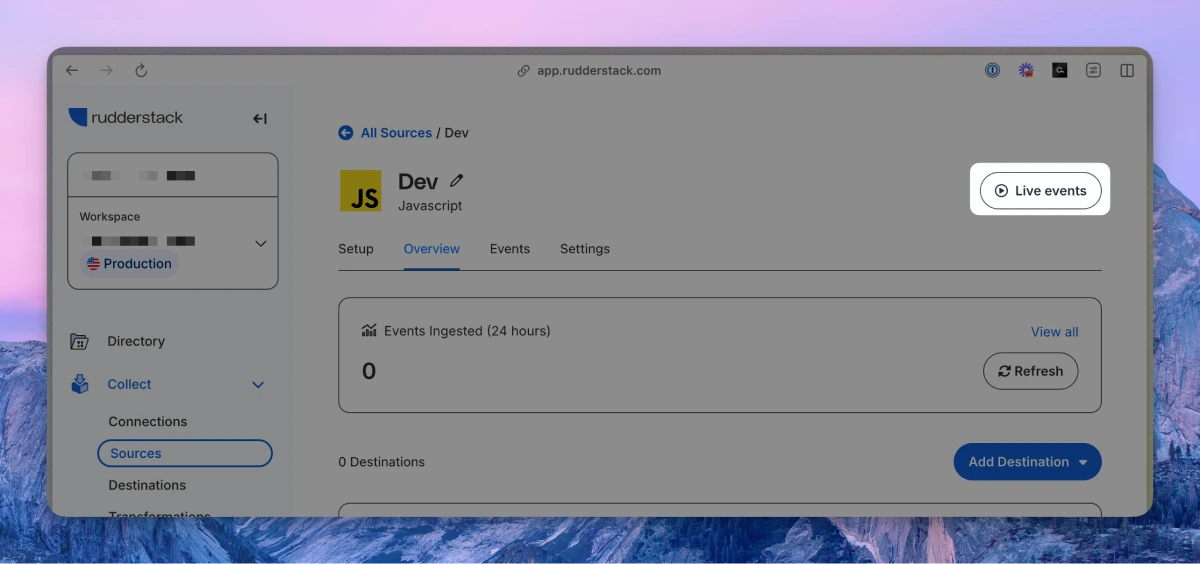
-
Go to your application and trigger a few Command AI events (e.g., opening Copilot, HelpHub, or Spotlight). Go back to RudderStack’s Live events, and you should see those events reflected.
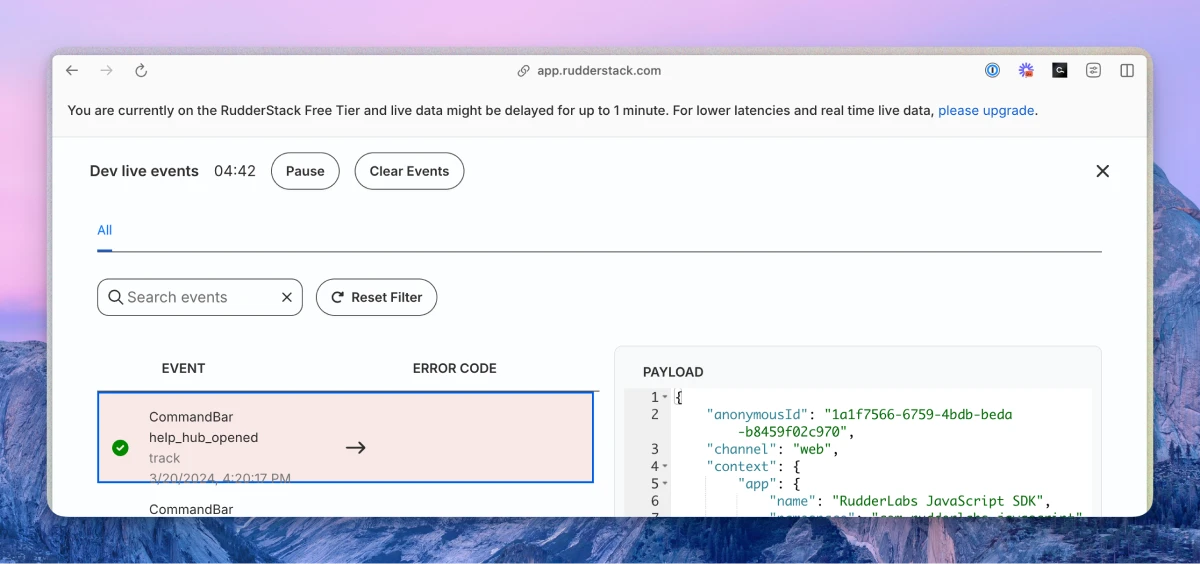
FAQs
How does this work? What pages will events be sent from?
Events generated by Command AI will now flow to RudderStack from any page in your product where (a) Command AI is booted and (b) RudderStack is installed.
Why don’t I see events flowing through?
Command AI sends events to RudderStack via rudderanalytics.track(). If you use a different RudderStack SDK version, you can do the following:
-
Disable the integration
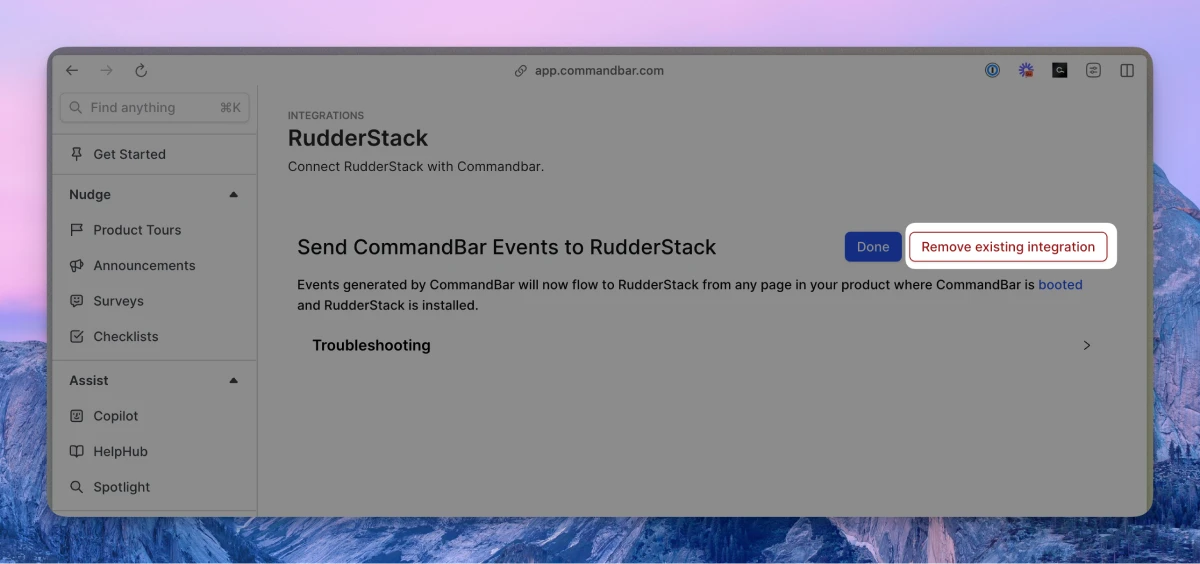
-
After you
initCommand AI, put the following code in your app:window.CommandBar.addEventSubscriber((eventName, eventData) => {
// replace the line below with your SDK method
rudderanalytics.track();
});