Confluence integration
Setting up the Confluence integration
-
Go to Integrations. Click Add on the Confluence card.
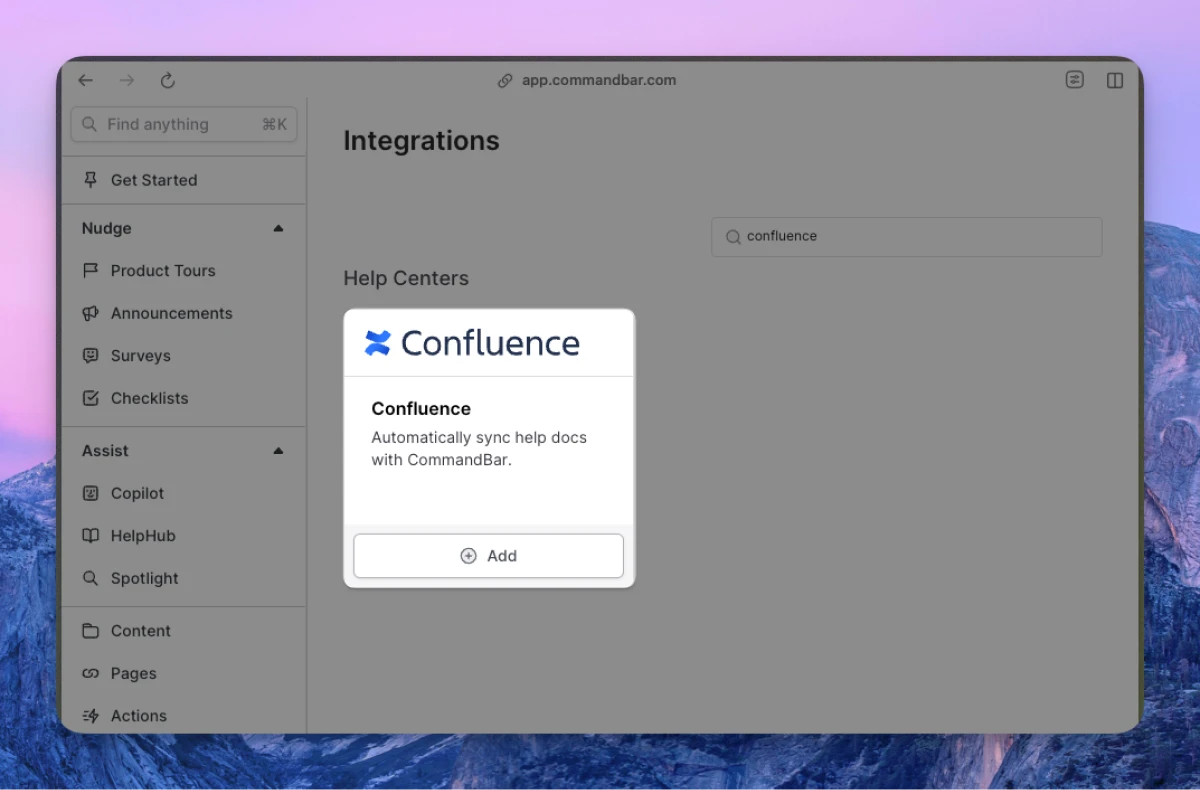
-
Enter your (a) base URL; (b) username; (c) API key; (d) spaces.
- Your base URL should follow the pattern
https://company.atlassian.net/wiki. - The username should be an admin email, e.g.,
user@company.com. - Follow this guide to find your Confluence API key.
- After entering fields (a), (b), and (c), we will fetch all spaces. Select the ones that you want to sync.
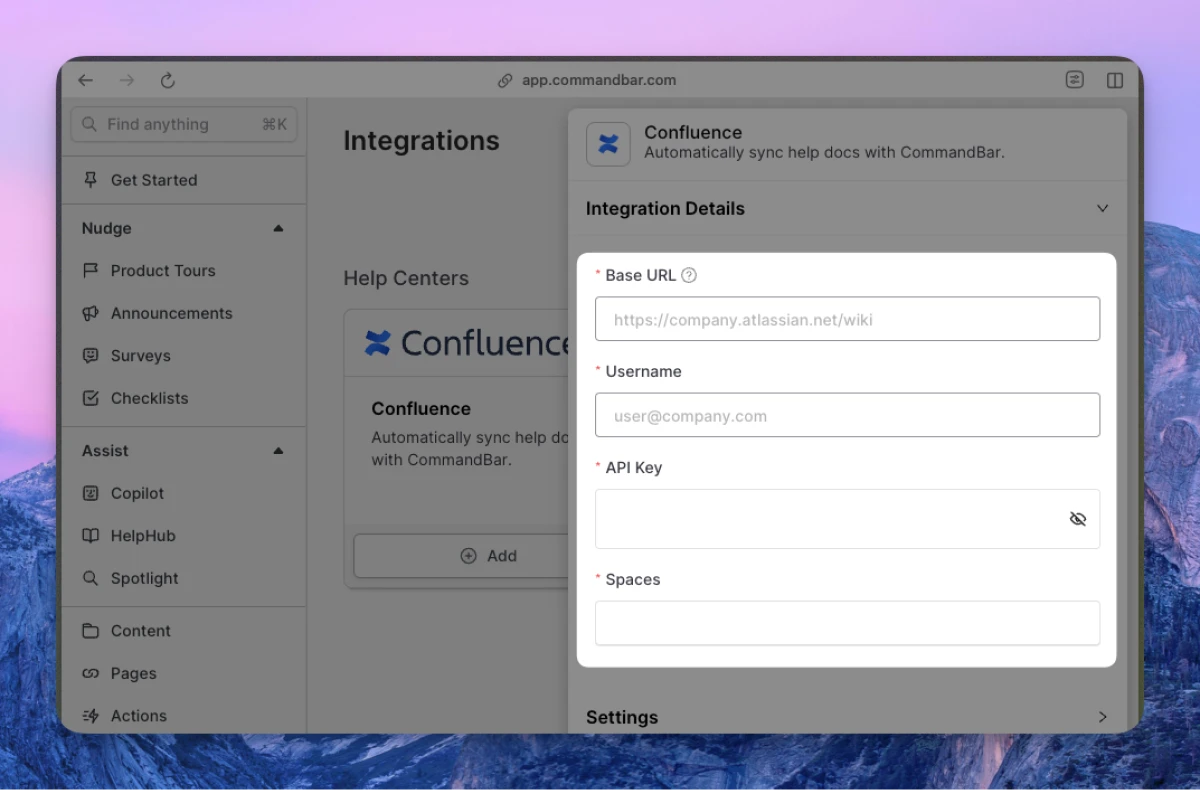
- Your base URL should follow the pattern
-
Optionally, adjust the settings. For more details on settings, read the section below.
-
Click “Connect”. Your content will start syncing. Once synced, you can click on the card to see the imported docs.
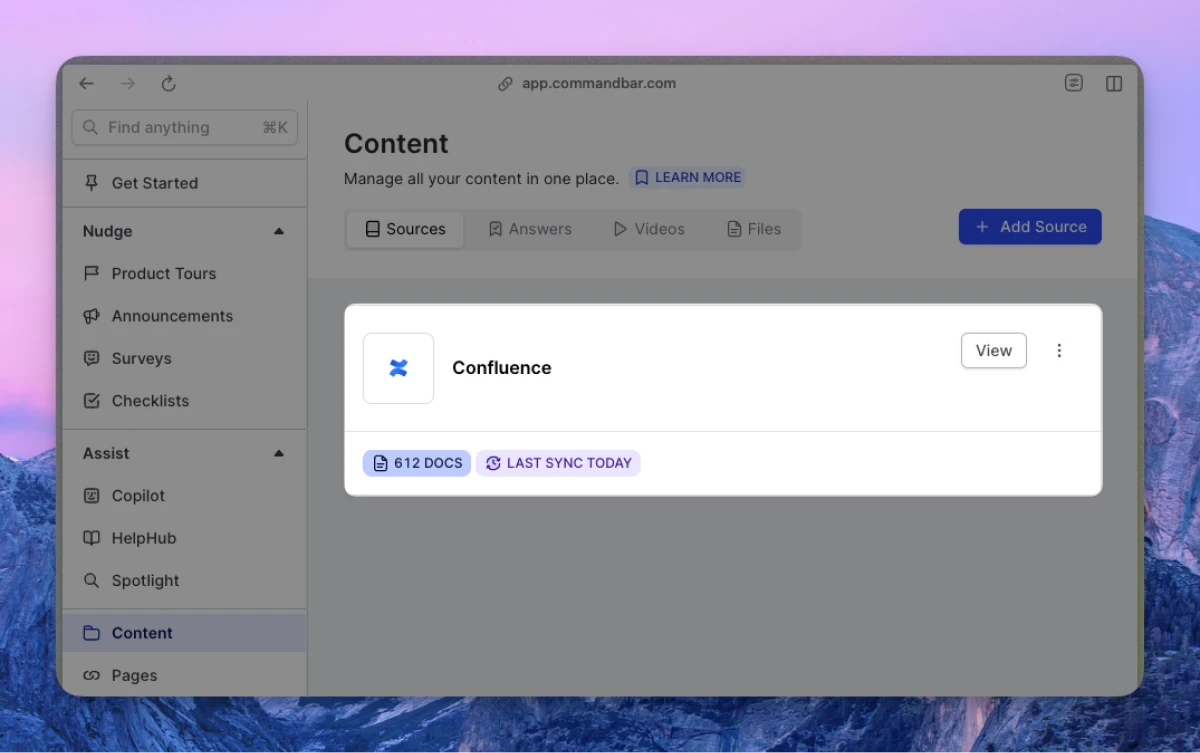
Automatic syncs
If on a Growth or Enterprise plan, you can set up your content to sync automatically — either daily or weekly.
Confluence integration settings
-
Sync frequency: The frequency of syncs. Note: automatic syncs are only available on Growth and Enterprise tiers.
- Manual — synced manually
- Weekly — automatically synced weekly
- Daily — automatically synced daily
-
Default visibility: If set to "Live", your articles will immediately be searchable in Spotlight.
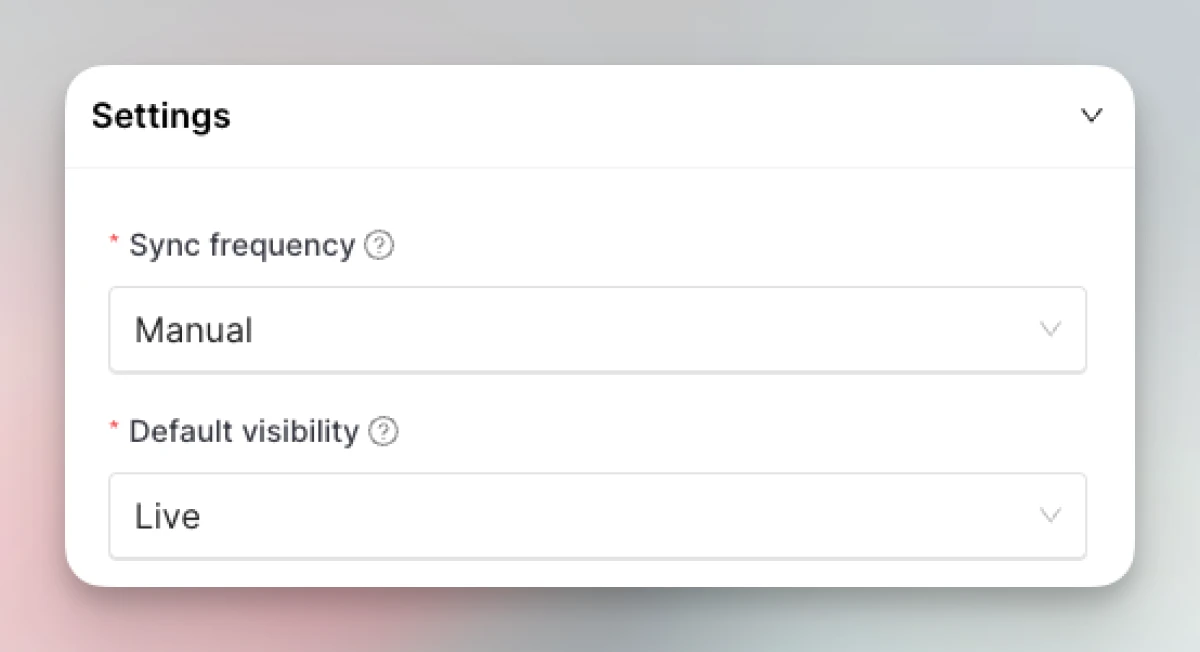
FAQs
Can I sync private content or content behind authentication?
Yes! The setup process is the same as outlined above.