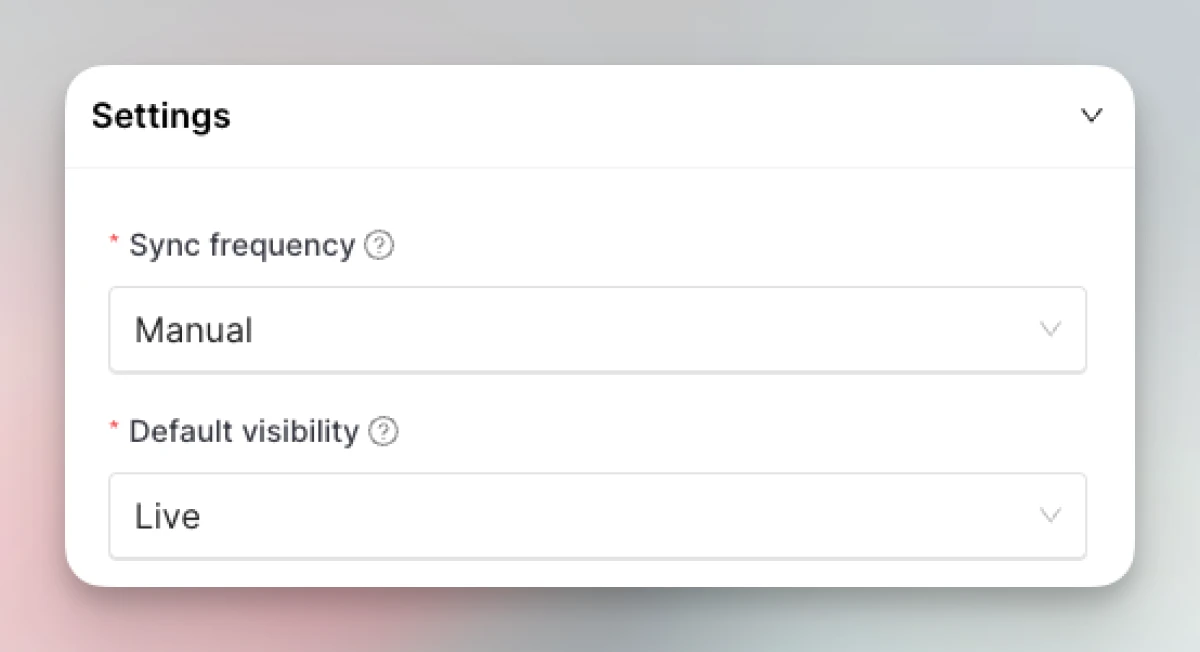Insided integration
Setting up the Insided integration
-
Go to Integrations. Click “Add” on the Insided card.
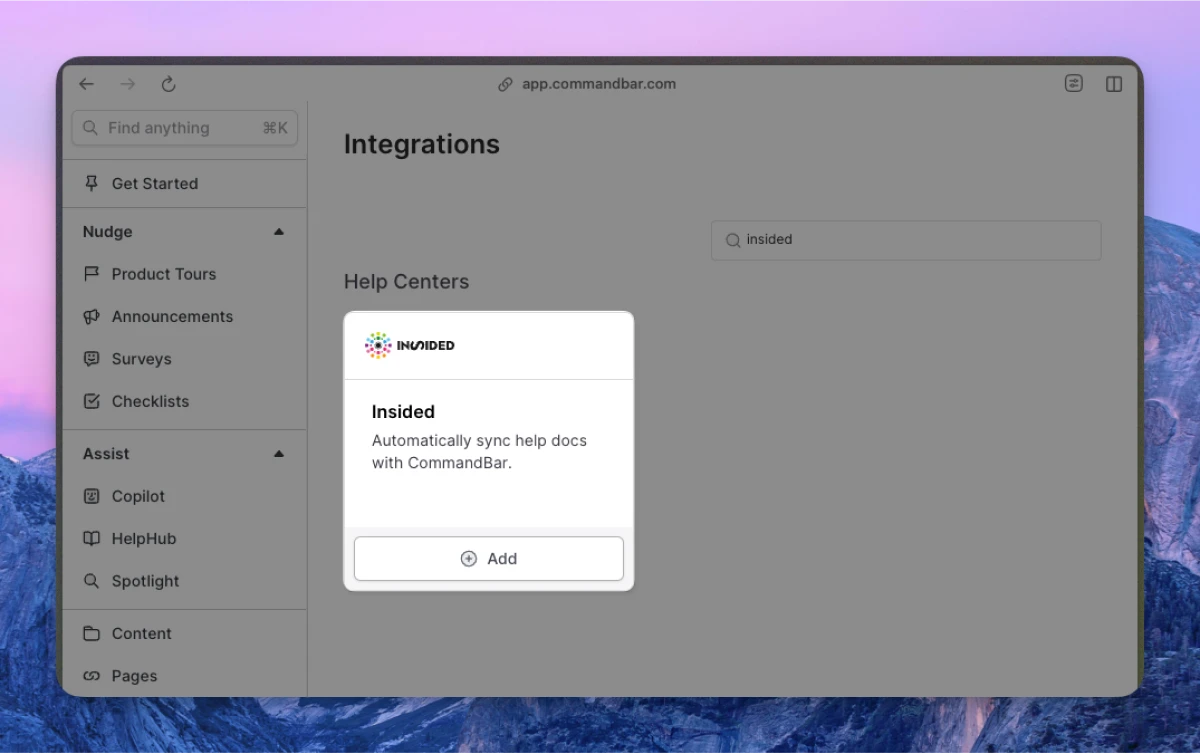
-
Enter your (a) client ID; (b) client secret; (c) domain; (d) region; (e) content types
- Client ID can be found from the Insided/Gainsight admin dashboard
- Client secret can be found from the Insided/Gainsight admin dashboard
- Domain should be of the pattern
community.yourdomain.com - Region by default is US. If you’re not sure which region you use, check the Insided/Gainsight admin dashboard
- Select which types of content you want to sync
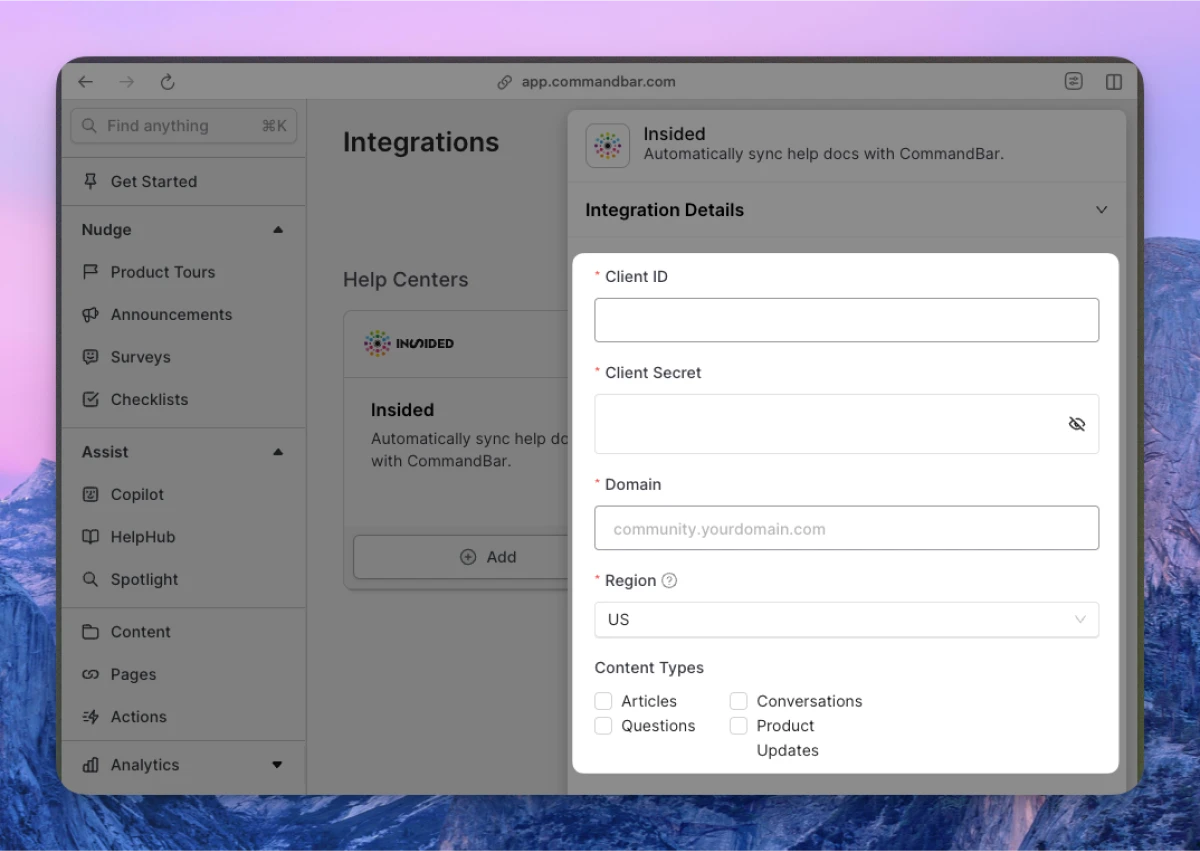
-
Optionally, adjust the settings. For more details on settings, read the section below.
-
Click “Connect”. Your content will start syncing. Once synced, you can click on the card to see the imported docs.
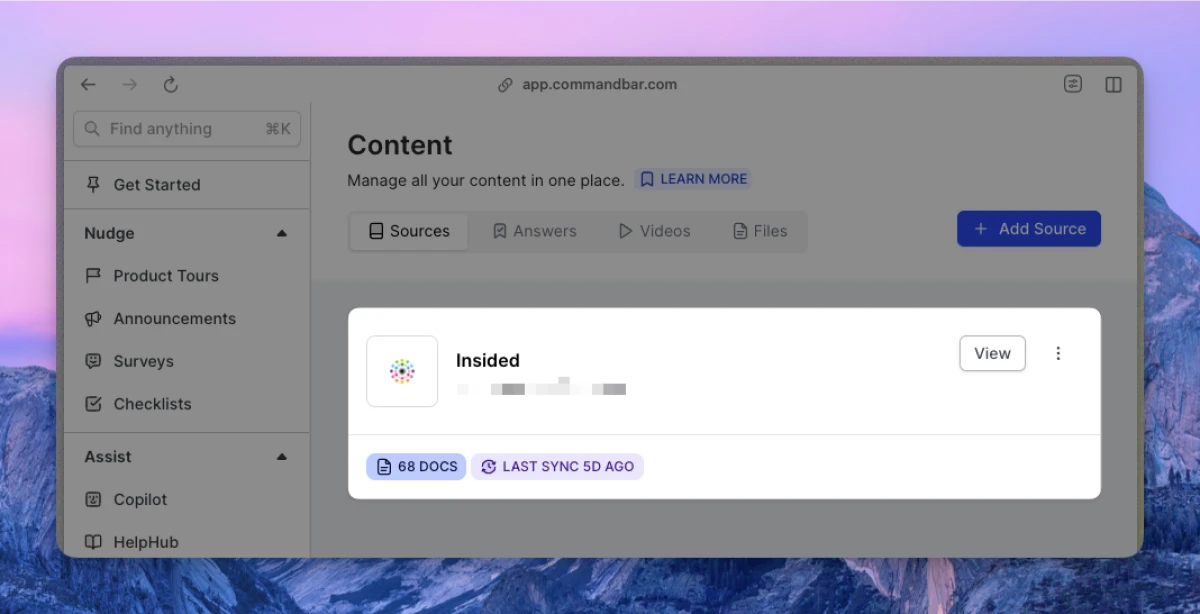
Automatic syncs
If on a Growth or Enterprise plan, you can set up your content to sync automatically — either daily or weekly.
Insided integration settings
-
Sync frequency: The frequency of syncs. Note: automatic syncs are only available on Growth and Enterprise tiers.
- Manual — synced manually
- Weekly — automatically synced weekly
- Daily — automatically synced daily
-
Default visibility: If set to "Live", your articles will immediately be searchable in Spotlight.