Zendesk integration
Configuring the Zendesk integration for content
-
Go to Integrations. Click “Add” on the Zendesk card.
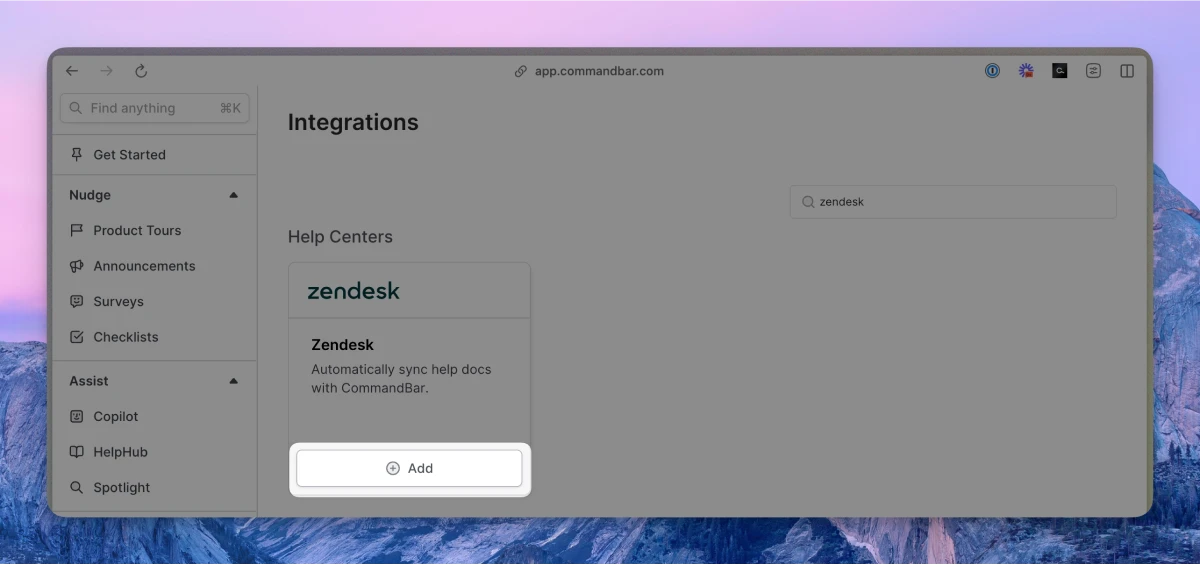
-
Enter your domain. Your domain should follow the pattern
yourdomain.zendesk.com.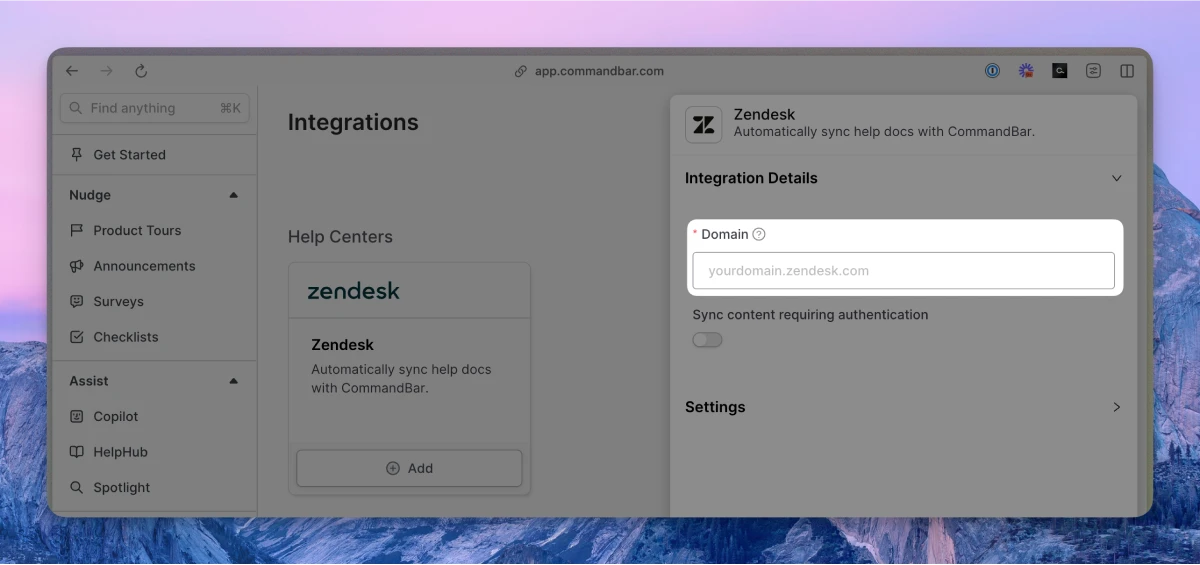
-
Optionally, adjust the settings. For more details on settings, read the section below.
-
Click “Connect”. Your docs will start to sync. Once synced, you can click on the card to see the imported docs.
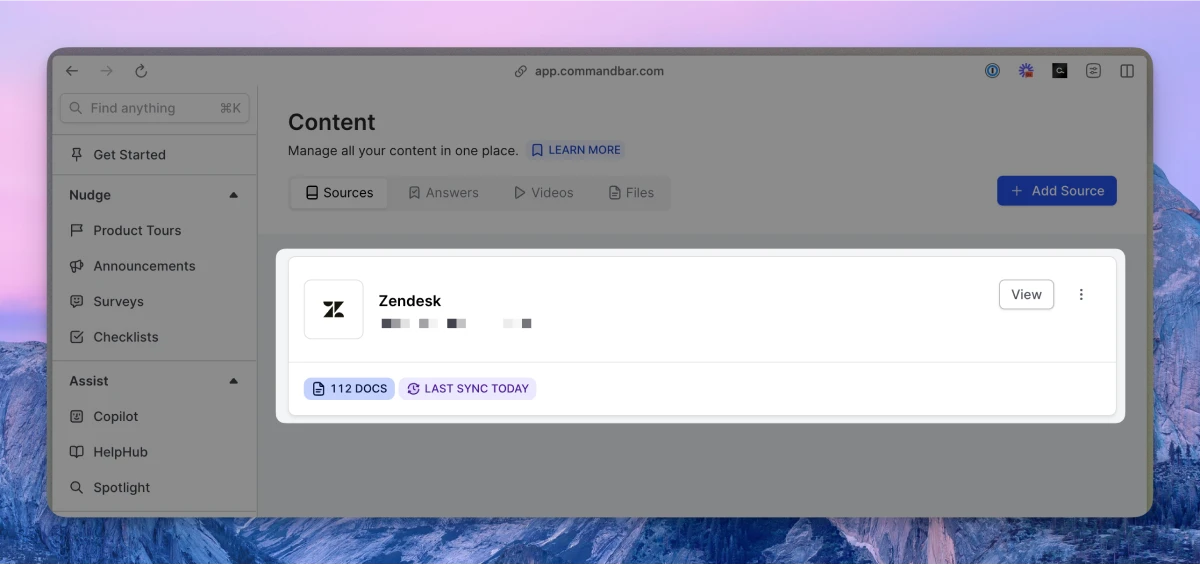
If on a Growth or Enterprise plan, you can set up your content to sync automatically — either daily or weekly.
Zendesk articles integration settings
-
Sync frequency: The frequency of syncs. Note: automatic syncs are only available on Growth and Enterprise tiers.
- Manual — synced manually
- Weekly — automatically synced weekly
- Daily — automatically synced daily
-
Default visibility: If set to "Live", your articles will immediately be searchable in Spotlight.
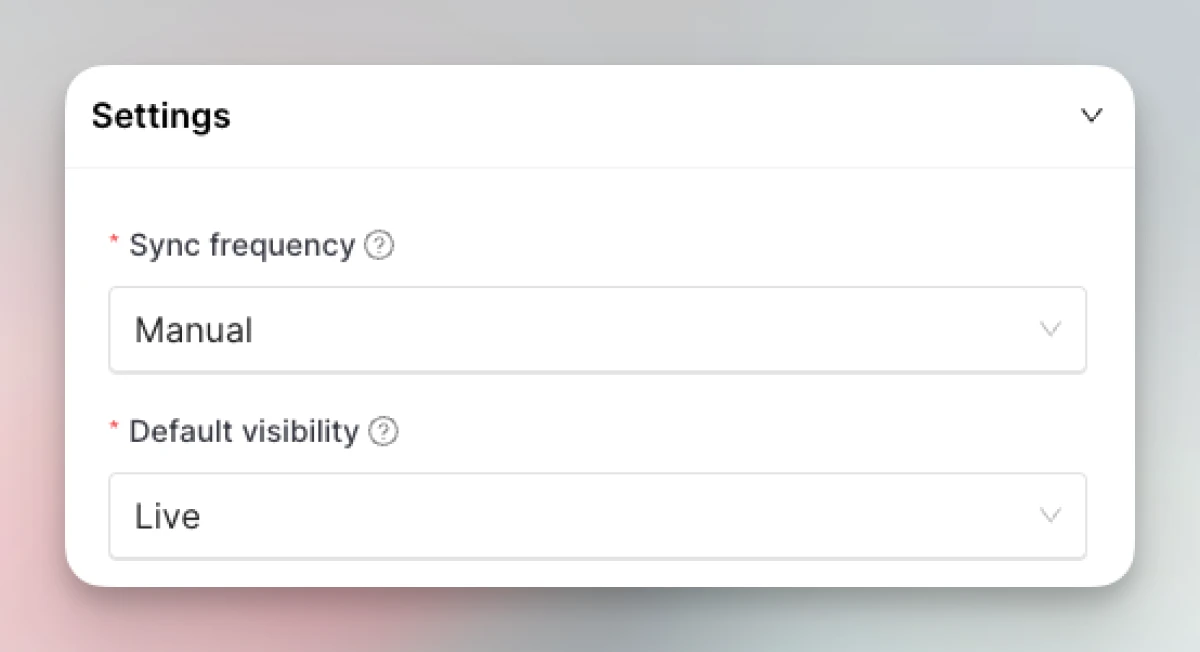
How do I set up an authenticated Zendesk connection?
Once you have integrated your authenticated Zendesk account to CommandBar, the associated pages will not be available to users by default. An availability condition is automatically added to each page based on user_segment_id.
To make the pages available to users, add the key 'zendesk_user_segments' to metadata in CommandBar. You can find your user_segment_ids inside Zendesk.
Example: making authenticated pages available to a user who is part of 2 user segments versus a user who is only part of 1 user segment.
const userType = getUserType();
if (userType == "admin") {
window.CommandBar.addMetadata("zendesk_user_segments", ["123", "987"]);
} else if (userType == "free") {
window.CommandBar.addMetadata("zendesk_user_segments", ["123"]);
}
Configuring the Zendesk chat integration handoff in Copilot
-
From Copilot settings, expand the "Interactions" section.
-
For the CTA, use “Open chat” → Zendesk.
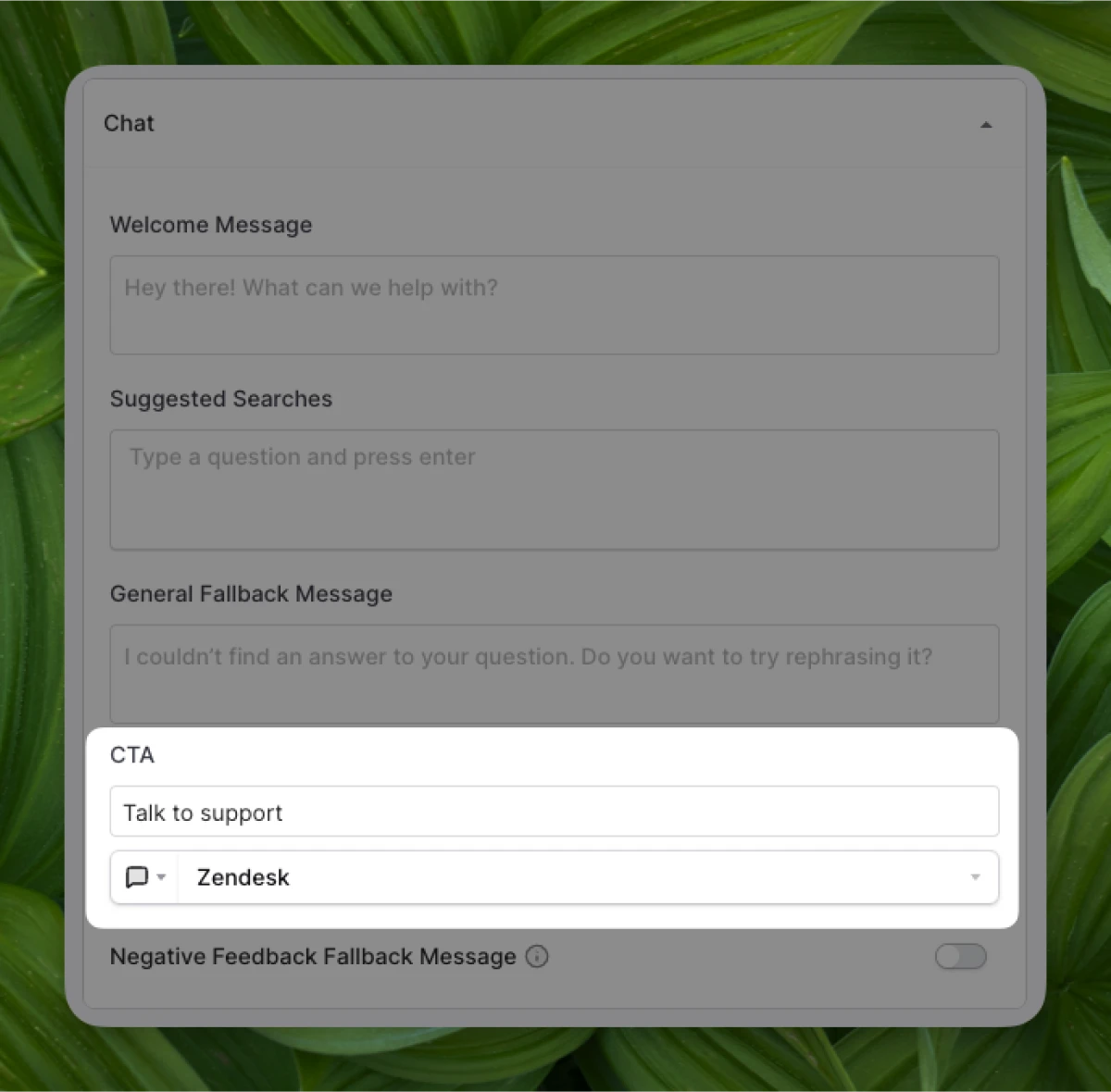
-
When Copilot can’t find an answer to your user’s query, they’ll have the option to use your fallback CTA.
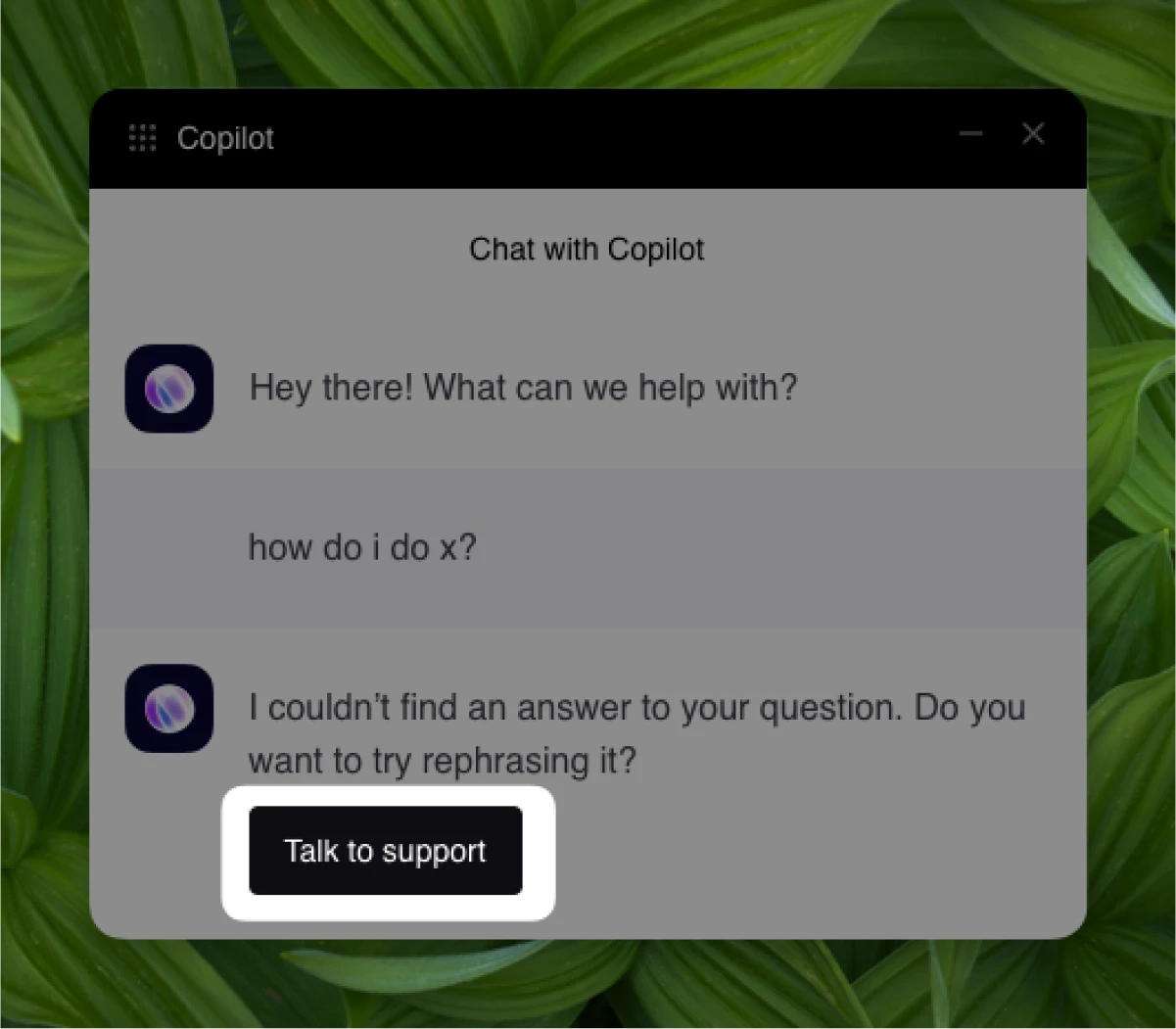
Configuring the Zendesk chat integration handoff in HelpHub
-
From HelpHub settings, expand the “Additional Resources” section
-
Add your Support CTA (e.g., “Chat with support”) and set up the button click to “Open Chat” → Zendesk.
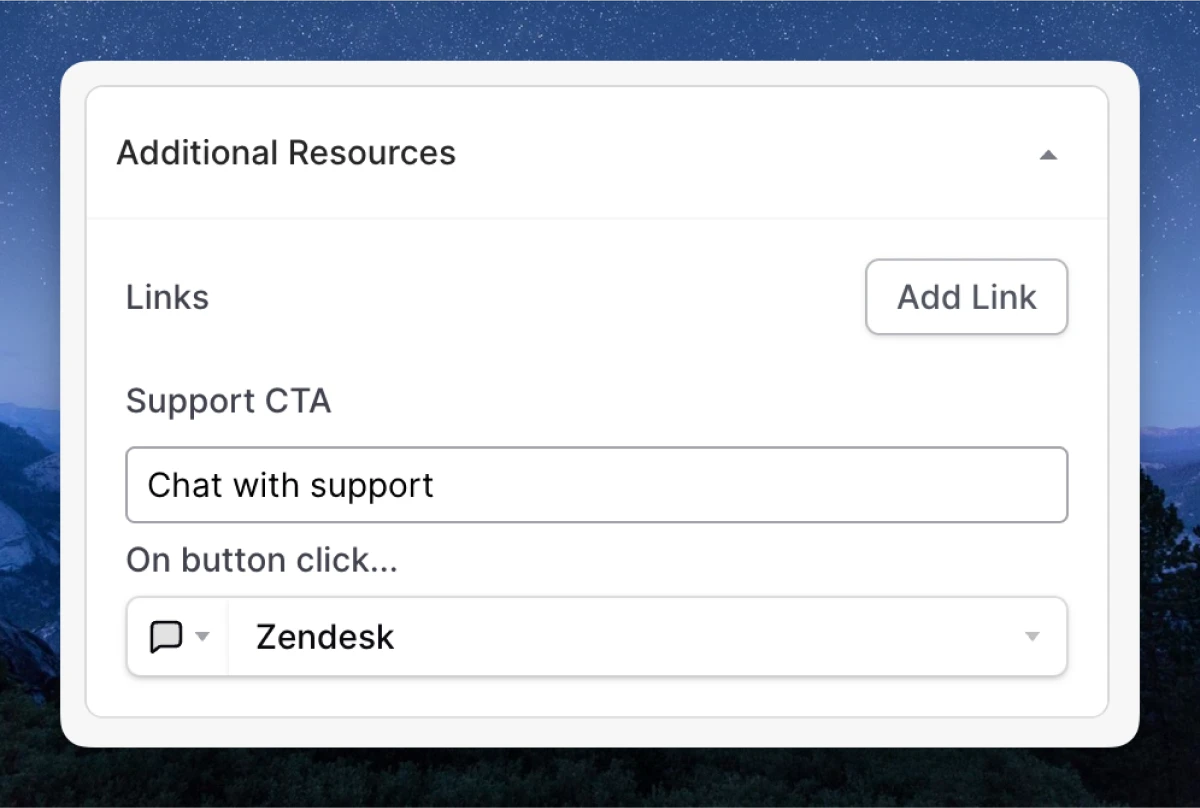
-
Your HelpHub will display your support CTA at the bottom.
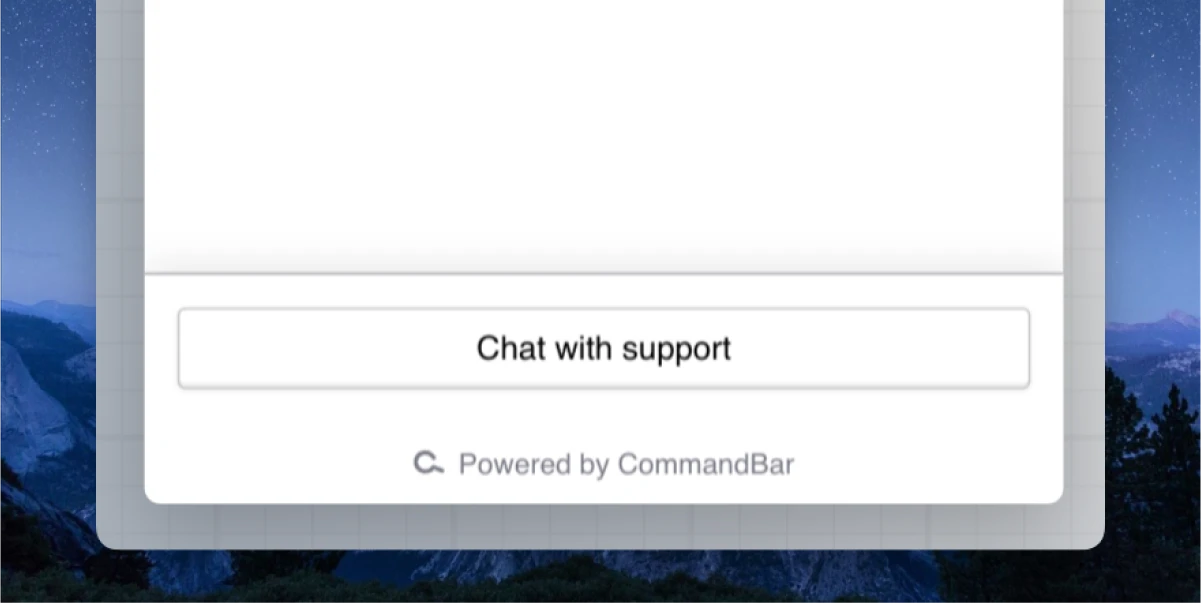
Using Zendesk tags to filter HelpHub content to certain users
Read here for an overview of Zendesk tags.
We automatically import your Zendesk tags. You can use these in HelpHub so that the user only sees a subset of your docs.
When would this make sense? Let’s say you have 3 products (A, B, and C) that are all included in your documentation and tagged accordingly. Your user has access to products A and B. You might want to only show docs to that user for products A and B, but not for product C.
You can use the SDK method setHelpHubFilter to implement this.
window.CommandBar.setHelpHubFilter({ labels: ["Product_A", "Product_B"] });
Note: Zendesk tags can only be updated in Zendesk, not in Command AI.