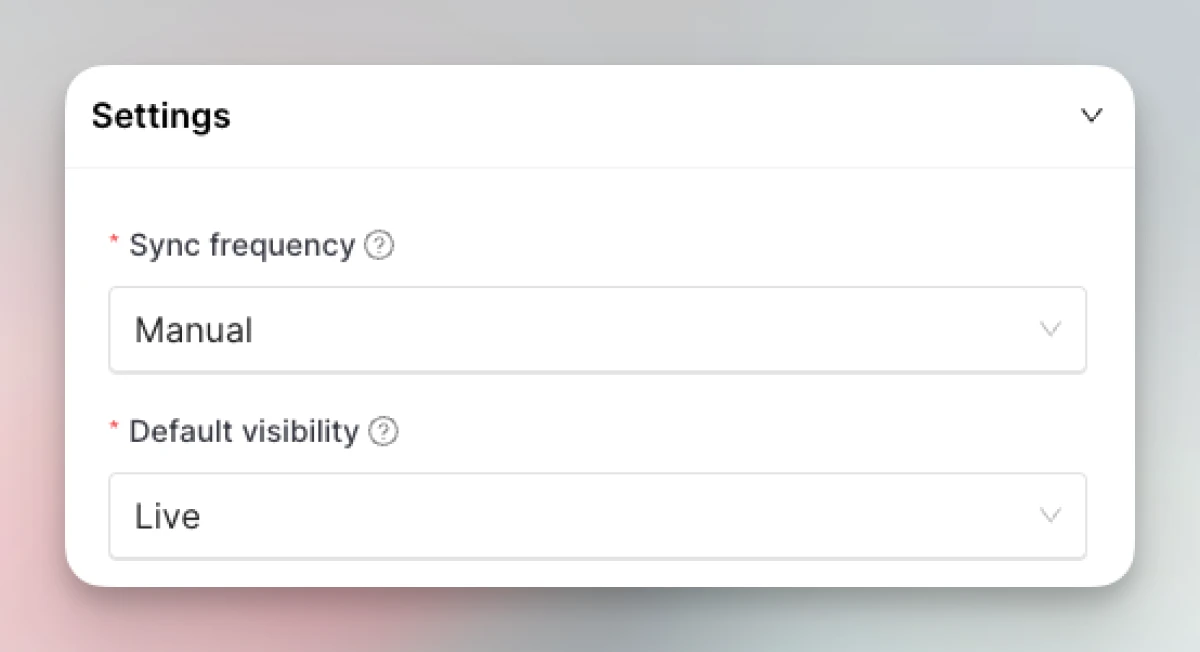Archbee integration
Setting up the Archbee integration
-
Go to Integrations. Click “Add” on the Archbee card.
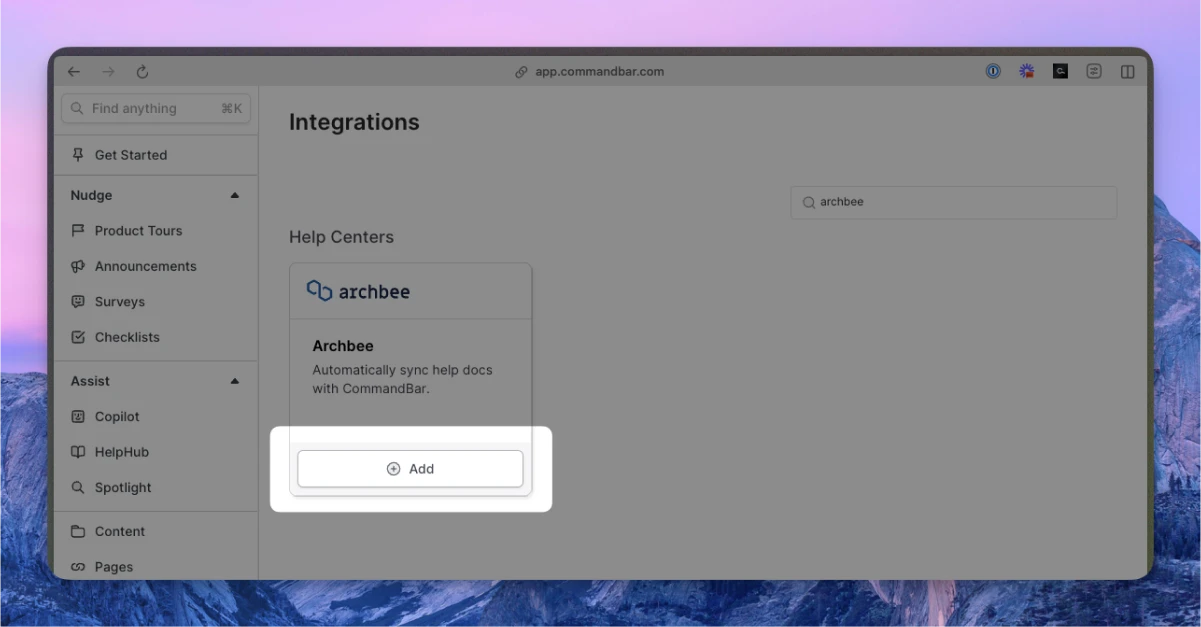
-
Enter your (a) Archbee site hostname; (b) DocSpace(s).
- This should be
docs.examples.com. Let us know if your URL pattern doesn’t match this. - Select the DocSpace(s) you want to import.
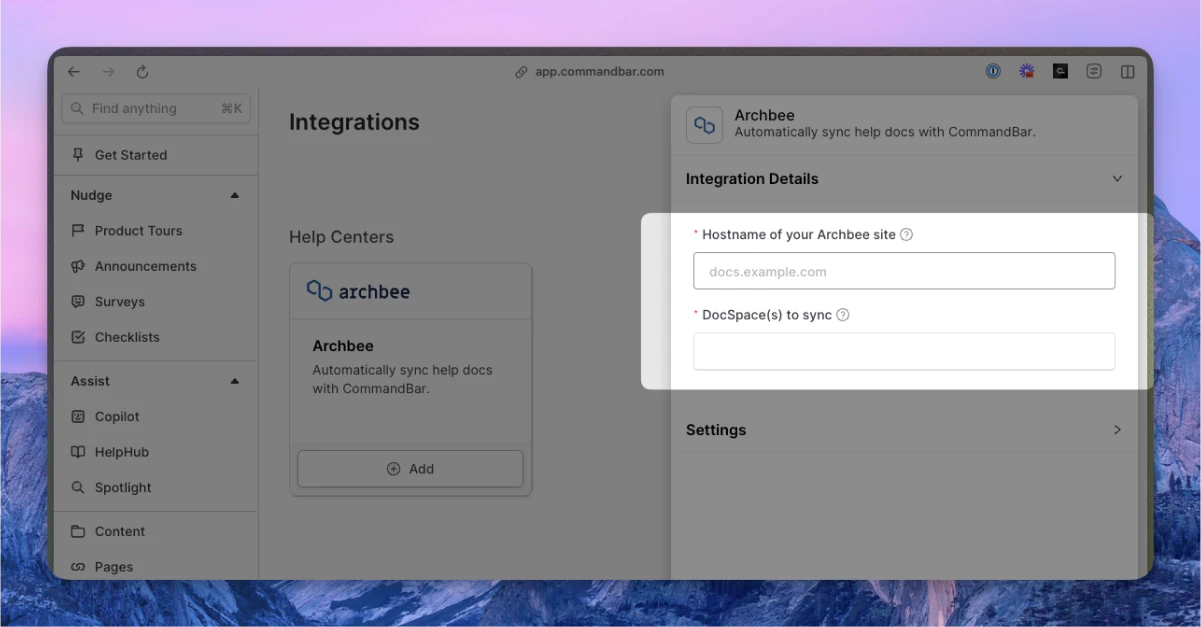
- This should be
-
Optionally, adjust the settings. For more details on settings, read the section below.
-
Click “Connect”. Your docs will start syncing. Once synced, you can click on the card to see the imported docs.
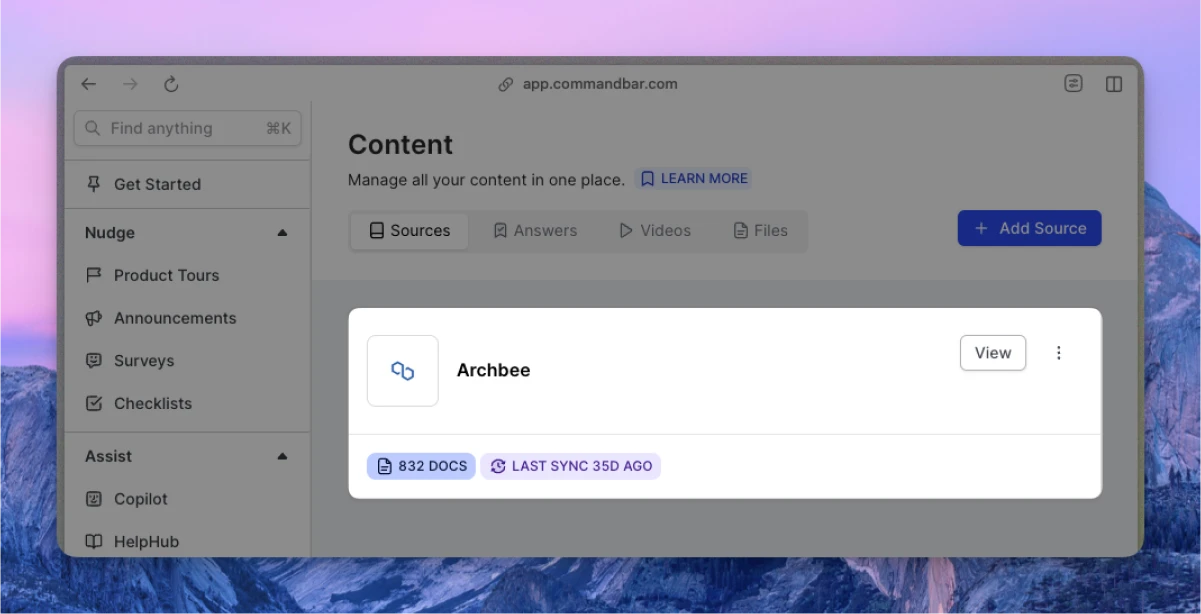
Automatic syncs
If on a Growth or Enterprise plan, you can set up your content to sync automatically — either daily or weekly.
Archbee integration settings
-
Sync frequency: The frequency of syncs. Note: automatic syncs are only available on Growth and Enterprise tiers.
- Manual — synced manually
- Weekly — automatically synced weekly
- Daily — automatically synced daily
-
Default visibility: If set to "Live", your articles will immediately be searchable in Spotlight.