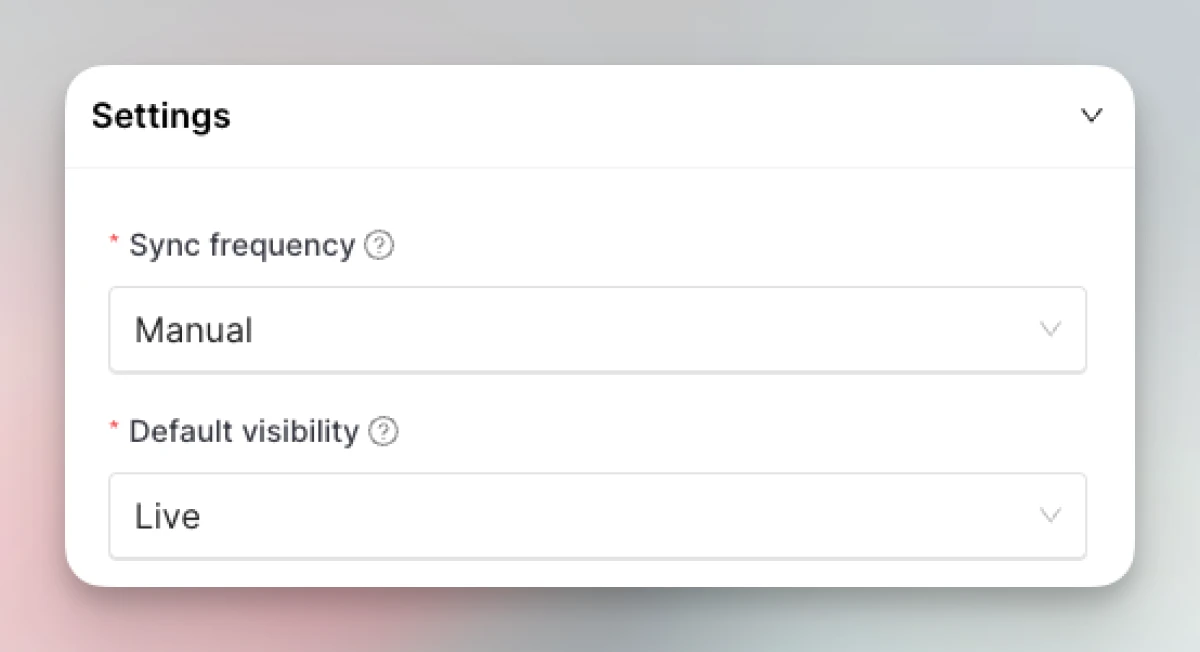GitBook integration
-
Go to Integrations. Click “Add” on the GitBook card.
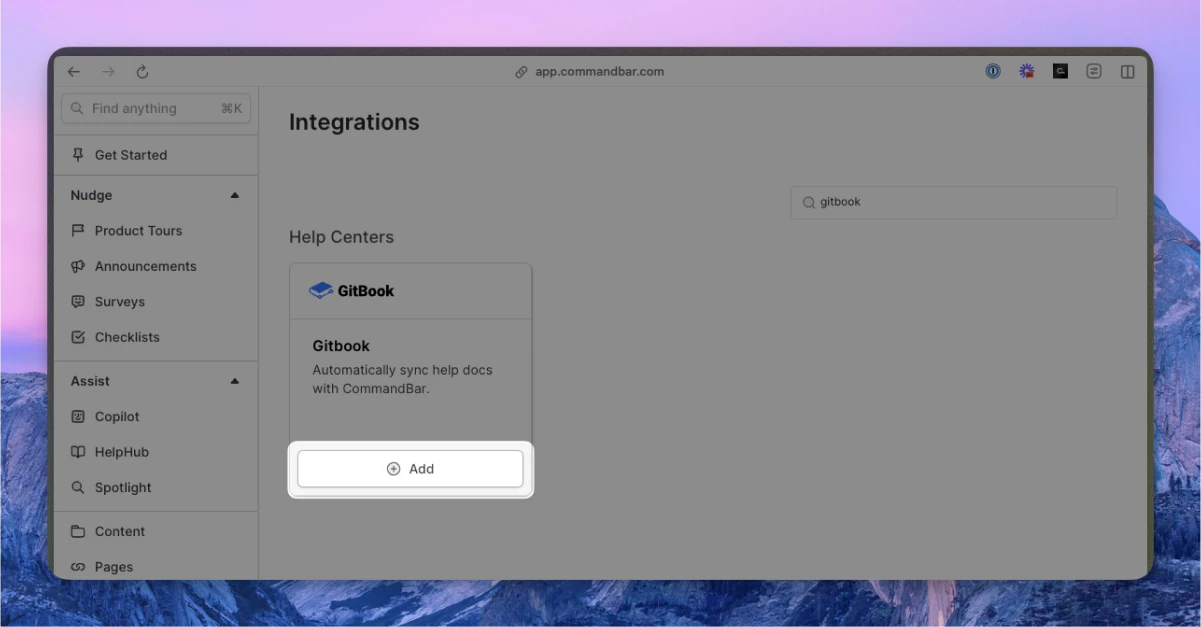
-
Enter your (a) API key; (b) GitBook domain; (c) Space ID
- You can find your API key here.
- E.g.,
your-company.gitbook.io - Login to GitBook and navigate to the Space you want to sync. Copy the Space ID from your browser URL, i.e.:
https://app.gitbook.com/s/<your-space-id>
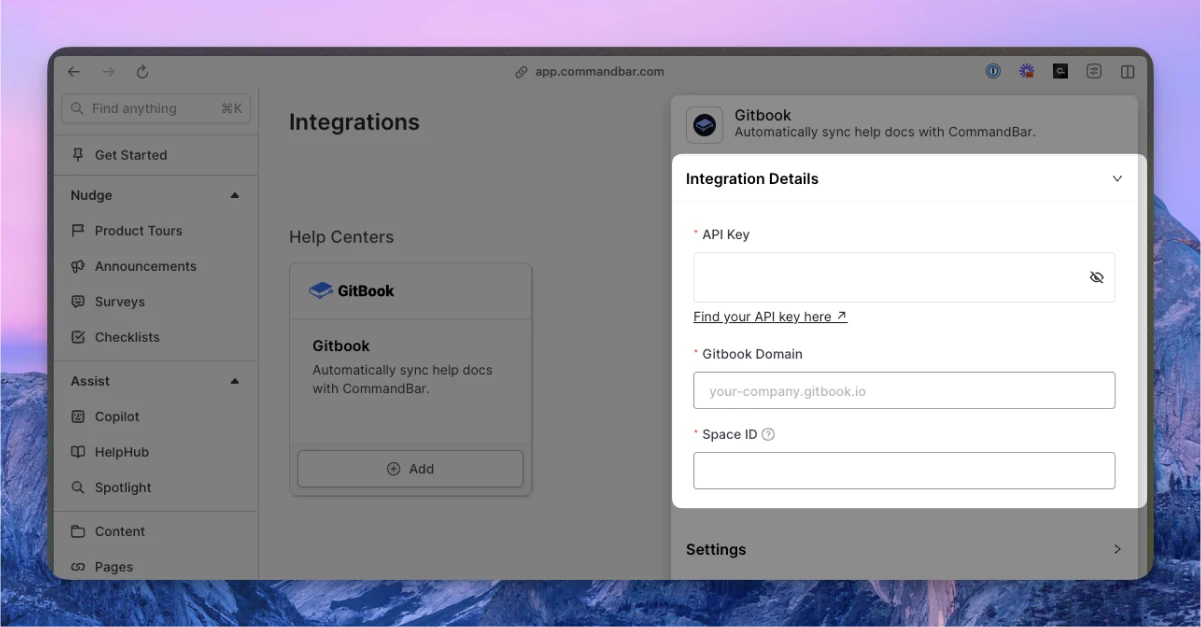
-
Optionally, adjust the settings. For more details on settings, read the section below.
-
Click “Connect”. Your docs will start syncing. Once synced, you can click on the card to see the imported docs.
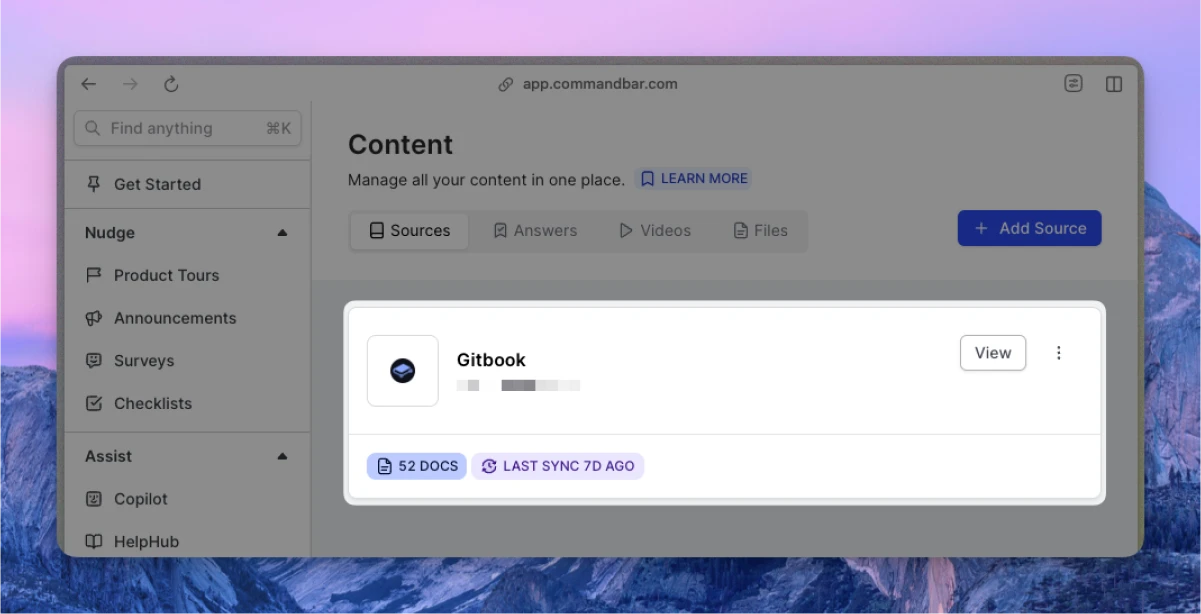
Automatic syncs
If on a Growth or Enterprise plan, you can set up your content to sync automatically — either daily or weekly.
GitBook integration settings
-
Sync frequency: The frequency of syncs. Note: automatic syncs are only available on Growth and Enterprise tiers.
- Manual — synced manually
- Weekly — automatically synced weekly
- Daily — automatically synced daily
-
Default visibility: If set to "Live", your articles will immediately be searchable in Spotlight.