Button
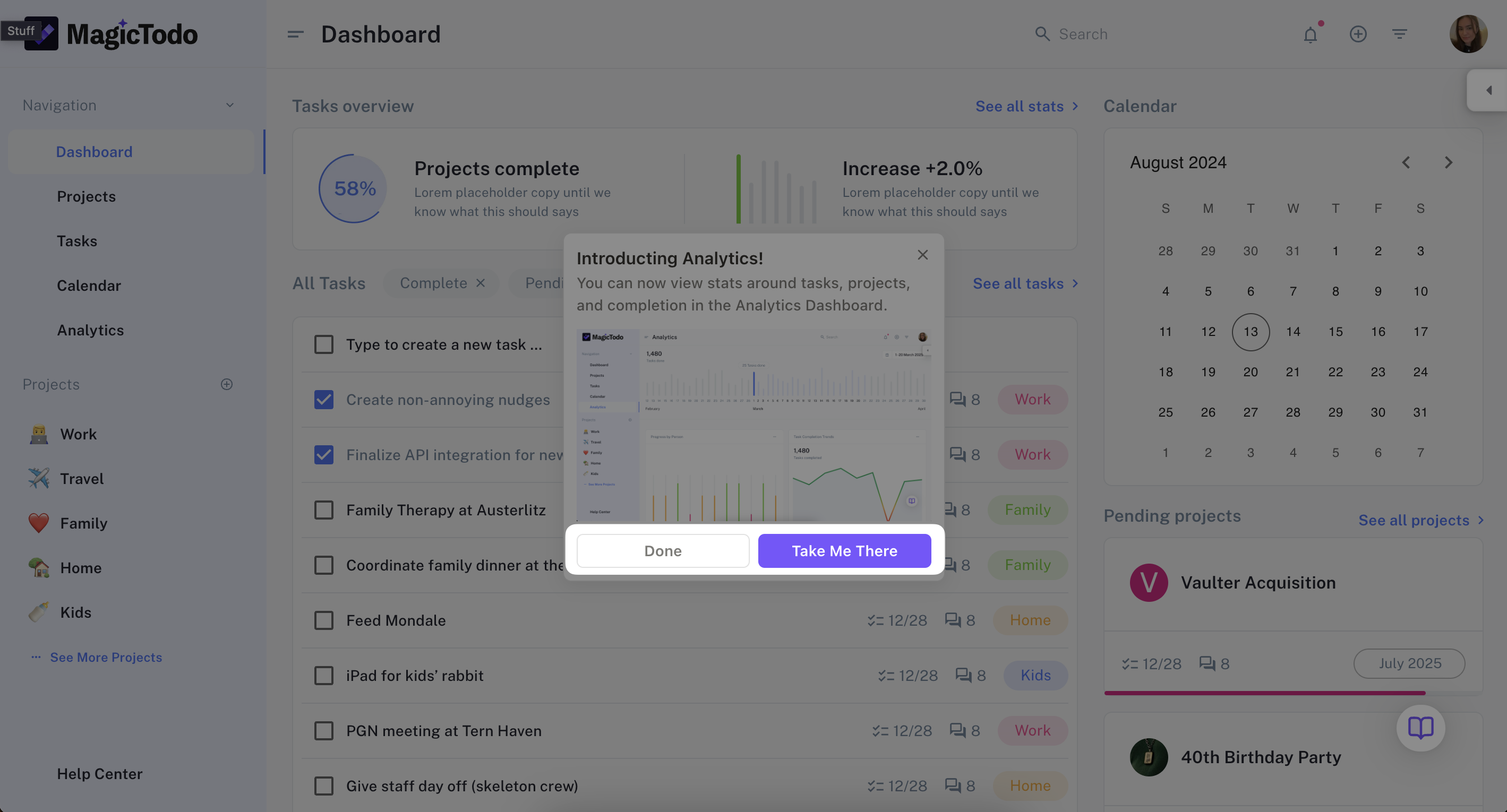
The humble button is a jack of many trades. It functions both as a way for users to navigate through the steps of our Nudge, and also to perform a variety of functions.
What can a button do?
A button can perform all functions described here, including:
- Visit page: jump to another URL, either in the same tab or a new tab. If you want the user to stay within the same tab, you can leverage the router to avoid a page refresh for a slicker experience.
- Click element: You might use this to automatically interact with some UI element. For example, let's say you set up a nudge to announce a new item that's hidden behind a menu. You could create a button that says "Show me", which, when clicked, itself clicks the interface element that opens the menu. To set the element to click on, you'll be taken into your app (the same way in which you would select an anchor for a pin nudge).
- Show nudge: Nudge-mageddon! You can trigger one nudge from another. For example, if you want to give the eager user the opportunity to take another tour after they complete one.
- Show checklist: Similar to triggering another nudge. A common use case of this action is to announce a new flow or feature using an Announcement nudge, and then let the user explore the new thing further with a checklist, if they so choose.
- Show article: This is used to open up an article. When clicked, the article will open in HelpHub. If you want the user to open up an article in a new tab, you can use the "visit page" action and paste the URL of the article as the page.
- Play video: Triggering a video will open it up in HelpHub for the user to watch without leaving your app. You can select from any synced video.
- Trigger action: Using this button type let's users do something from the nudge. A common use case here might be a nudge that introduces a new feature, with a button that says "Turn it on", which in turn invokes an action that turns the feature on for the user.
- Open Copilot: Opens up a new chat in Copilot. This works great for nudges where you want to give the user a fallback to ask questions. For example, in a nudge that triggers based on user confusion, you might want to say "Have a question, click below to ask Copilot".
- Open HelpHub: This will open up the splash page of HelpHub, loading whatever recommendation set is being targeted.
- Open Spotlight: This will open up Spotlight to the default state, letting the user browse or search.
- Open third-party chat: Leverage this if you're using a third-party chat solution. We recommend instead integrating that chat solution into Copilot, and using Copilot as your first-line-of-defense chat interface :)
- Go back: moves backward in a multi-step nudge by 1.
- Go to step: jump to a specific step in a multi-step nudge.
- Complete: end the nudge.
- Snooze: give the user options to make the nudge reappear in the future.
How many buttons can exist in a nudge step?
You can add up to two buttons. The first button is your primary CTA and the second is your secondary CTA.