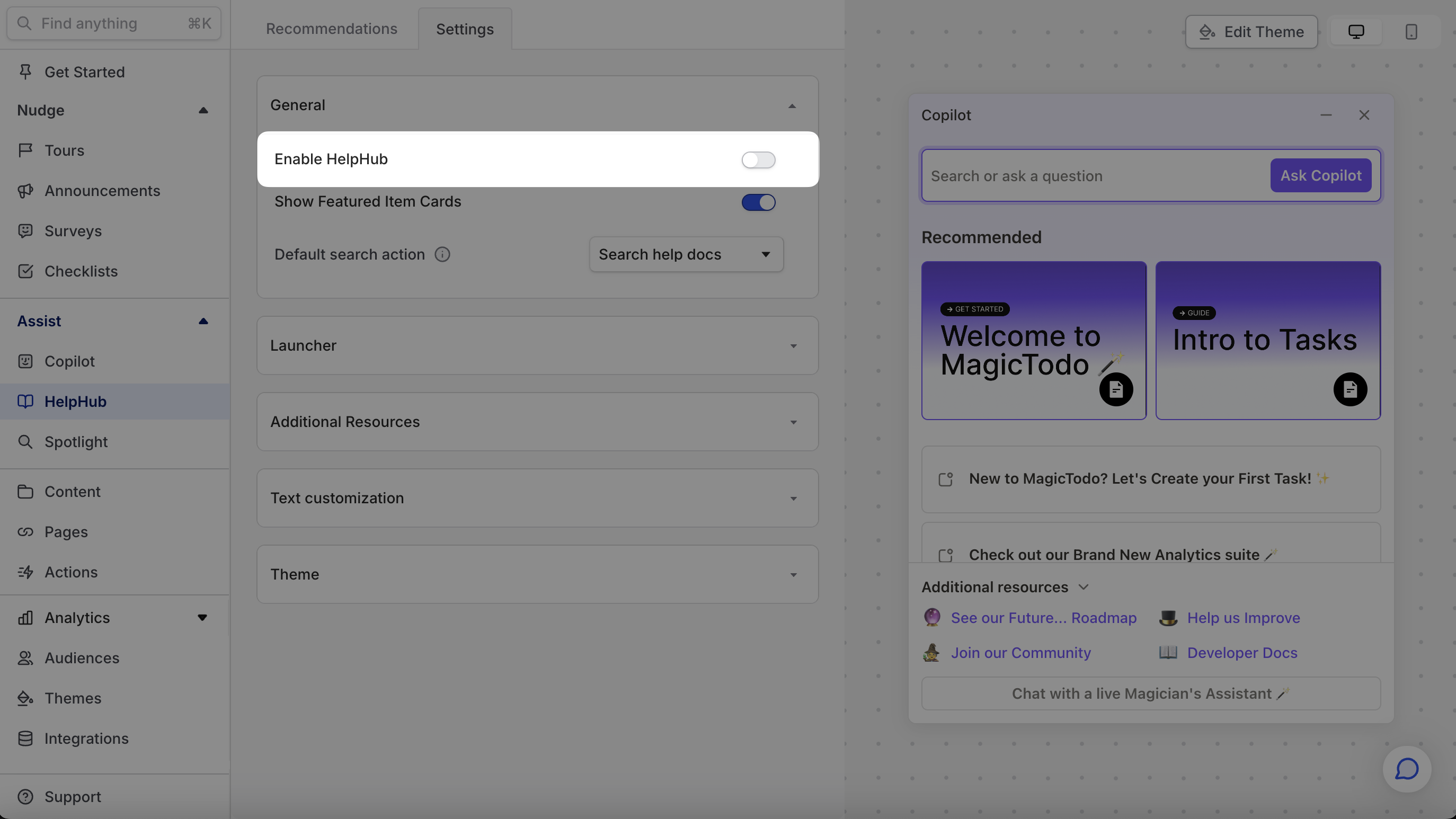Recommendation sets
Recommendation sets allow you to explicitly personalize HelpHub’s default state for different users and different situations.
You can configure recommendation sets for HelpHub at Dashboard -> HelpHub -> Recommendations.
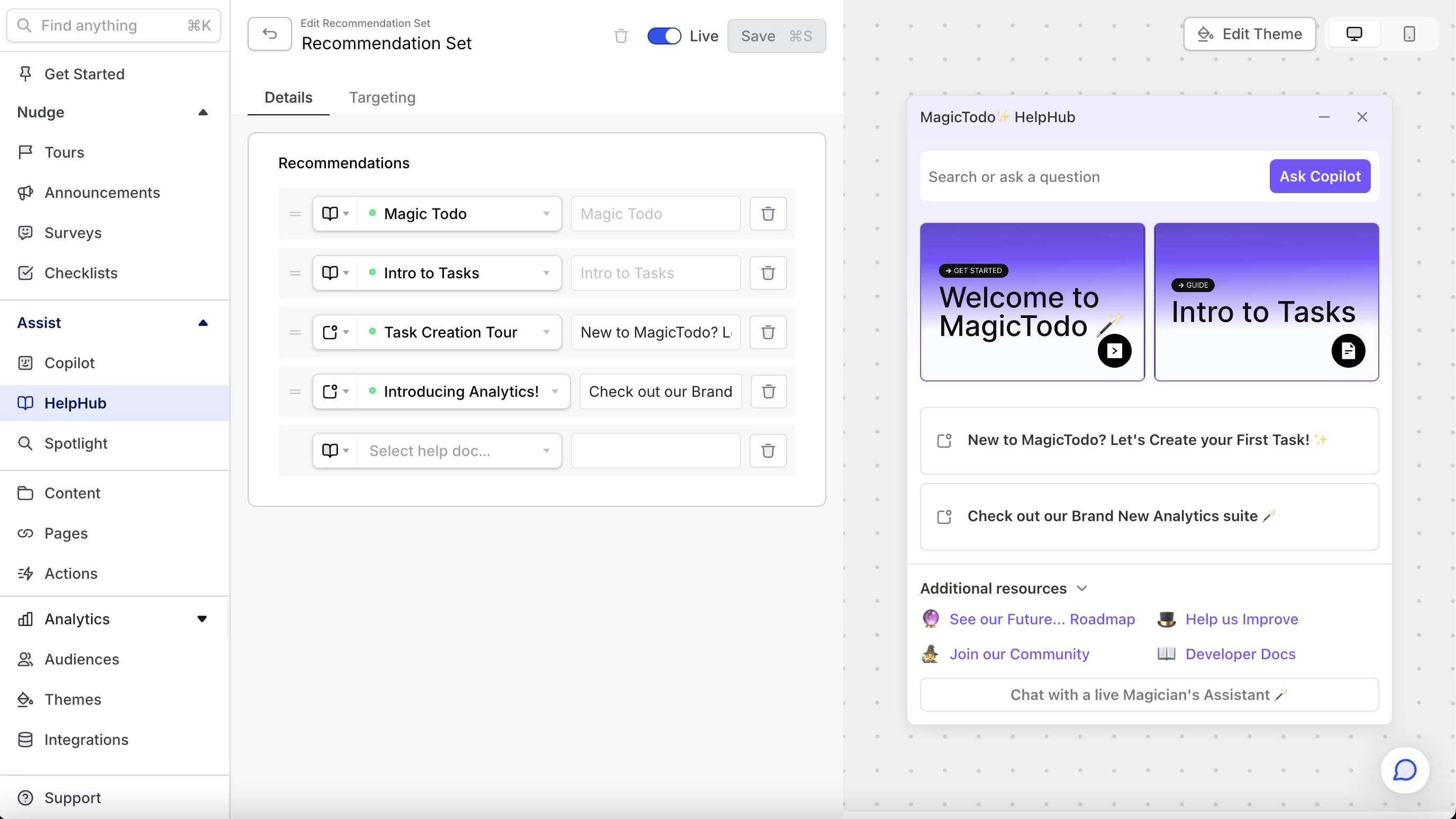
Why should I use recommendation sets?
Recommendation sets ensure that users see relevant content when they open HelpHub. Relevant means a few things:
- Who (specific to the type of user): you probably have content aimed at newer users (basic how-to guides, content that explains the value of a subscription) and existing users (more sophisticated guides that assume more product understanding). Showing novice content to a power user is almost as bad as showing advanced content to a power user. Imagine walking into Algebra class and seeing multivariable calculus on the blackboard (we are old, in case you couldn’t tell).
- Where (Specific to the page or part of your product from which they opened HelpHub). Seeing content about a feature they don’t have access to a module they’ve never used is usually enough to make a user think “this isn’t an interesting place to be”.
You can read more about how our targeting system works here. It's a key part of how we ensure you don't end up annoying users more than you help them.
How does recommendation set targeting work?
Recommendation set targeting works similarly to other targeting in Command AI, with distinct Who conditions (that leverage Audiences) and Where conditions. When conditions do not apply to recommendation sets.

Customizing the featured cards with thumbnails
Featured cards/tiles are an excellent way to draw users' attention to the best content, and since pictures say a thousand words, you can put 2 thousand words front and center! Here's how:
- Get your images ready: We recommend an aspect ratio of 2:3 and minimum size of 200x150, but you can also double those sizes for clearer thumbnails. The one we use internally is 500 × 375 pixels!
- Add your images to a article:
- Head to Dashboard -> Content
- Click on the Source that your article is from
- Find the article you want to update (the search bar makes that easy) and select it
- Upload the image to the thumbnail section:
If you want text to display over the background image you've uploaded, customize the article display title (in the field to the right of selecting the article). By default, the article title won't render over an uploaded image if the title isn't customized (to accommodate images that include a title in them).
Default: Uses theme accent color as the background and article title is dynamically rendered on top
Background image uploaded: Uses uploaded image as background, and default article title is not rendered (assumes background image contains article title text).
Background image uploaded and custom article title added: Uses uploaded image as background and renders custom article title on top.
- Add your article to a recommendation set:: Using the steps above
What breaks a tie between two recommendation sets?
If you create a bunch of recommendation sets, you may be in a situation where you aren't sure which is going to show up for a specific user. The best way to test this scenario is to actually test as a user who has the set of properties you care about.
If you need to do some napkin math, this is how recommendation set precedence is determined.
First, HelpHub finds the most specific recommendation set based on the following precedence criteria:
- (A) Location-specific sets (with 'url' or 'element' conditions) have the highest precedence.
- (B) General sets (without 'url' or 'element' conditions) have the next highest precedence.
Within each of the categories, the set with the highest score (calculated based on the number of conditions in the audience and show_expression) is selected.
In case of a tie, a non-default set is preferred over the default one.
What can I include in recommendation sets?
You can see the full list of actions supported by recommendation sets here.
Why can't I unpublish the default recommendation set?
A default recommendation set is required so that users will see something when they open HelpHub. If you want users to see Copilot immediately when they click your launcher, then you can disable HelpHub from the Configure page.
Is there a limit for the number of recommendation sets I can configure?
No :)